BHyVe is a Type-2 hypervisor for FreeBSD, enabling virtualization of guest operating systems like Linux and Windows. It supports multiple VMs, with lightweight resource usage and API-driven management.
1.1 Overview of BHyVe Hypervisor
BHyVe is a legacy-free Type-2 hypervisor integrated into FreeBSD, enabling efficient virtualization of guest operating systems. It supports Linux, Windows, and FreeBSD as guests, with lightweight resource usage. Designed for simplicity, BHyVe leverages a straightforward API for VM management, making it suitable for development and production environments. Its versatility and scalability make it a powerful tool for modern virtualization needs.
1.2 Key Features of BHyVe
BHyVe offers a robust set of features, including support for multiple virtual CPUs, memory allocation control, and hardware-assisted virtualization. It provides a lightweight API for managing virtual machines, enabling seamless integration with FreeBSD. BHyVe also supports various guest operating systems, including Linux and Windows, while ensuring efficient resource utilization and performance. These features make it a versatile choice for virtualization needs, balancing simplicity and power.
1.3 Use Cases for BHyVe
BHyVe is ideal for virtualization needs, supporting development environments, testing scenarios, and production systems. It enables running multiple guest operating systems, making it suitable for cloud platforms and legacy system support. BHyVe’s lightweight design and API-driven management also facilitate integration with FreeBSD jails and other tools, enhancing flexibility for diverse workloads and use cases in virtualized environments.

Installation and Setup
Installing BHyVe requires FreeBSD and basic system configuration. The process involves enabling hardware virtualization and installing necessary packages, followed by setup and configuration for virtualization support.
2.1 Prerequisites for BHyVe Installation
Before installing BHyVe, ensure your system runs on FreeBSD 10.3 or later, with hardware virtualization support enabled in BIOS. A 64-bit CPU and sufficient disk space are required. Additionally, the system must be updated to the latest stable version, and necessary development tools must be installed for a smooth installation process.
2.2 Step-by-Step Installation Guide
To install BHyVe, start by updating your FreeBSD system and enabling the hypervisor. Use the command pkg install bhyve bhyve-firmware to install the necessary packages. Next, enable and start the bhyve service using sysrc bhyve_enable=”YES” and service bhyve start. Verify the installation by running bhyve -v. Finally, create a VM configuration file and install the guest OS using the bhyve command.
2.3 Configuring the Environment
After installation, configure the environment by enabling required services. Set up network bridges or virtual switches using sysrc commands. Define storage paths and ensure proper permissions. Optionally, configure the vmrun_time variable for timeout settings. Use service netif to manage network interfaces. Finally, test the setup by creating a simple VM configuration file and launching a guest OS to verify functionality.
Creating and Managing Virtual Machines
BHyVe allows users to create and manage virtual machines using predefined configuration files. The bhyve command enables starting, stopping, and restarting VMs, ensuring efficient guest OS management.
3.1 Creating a Virtual Machine
To create a virtual machine with BHyVe, users define a configuration file specifying hardware parameters such as CPU count, memory, and storage devices. The bhyve command is then used to launch the VM, with options for networking and booting from an ISO image. This process allows for flexible customization and efficient management of guest operating systems.
3.2 Configuring Virtual Machine Settings
Configuring BHyVe VM settings involves defining hardware parameters such as virtual CPUs, memory allocation, and disk devices. Users can specify these settings in a configuration file or through command-line options. For example, the -c option sets CPU count, while -m allocates memory. Network interfaces and storage devices are also configurable, allowing precise customization of the virtual environment to meet specific workload requirements.
3.3 Managing VM States (Start, Stop, Restart)
Managing BHyVe VM states is done via command-line utilities. VMs can be started using bhyve -A, stopped with poweroff, or restarted using reboot. These operations allow seamless control over VM lifecycle. Additional tools like cbstool provide advanced management capabilities, ensuring efficient handling of virtual environments for optimal performance and resource utilization.

Networking in BHyVe
BHyVe supports advanced networking through virtual switches and interfaces, enabling flexible configurations. It ensures high performance and secure connections for virtual machines.
4.1 Configuring Network Interfaces
BHyVe allows configuring virtual network interfaces for virtual machines. Use the bhyve command with options like -s and -V to allocate interfaces. Define VLAN tags and bridge settings for network connectivity. Configure network interfaces in VM config files, specifying MAC addresses and IP settings. Use ifconfig to enable IP forwarding and masquerade for seamless communication between VMs and the host network.
4.2 Setting Up Virtual Switches
To set up virtual switches in BHyVe, create a bridge interface on the host system. Use the bhyve command with the -s option to specify the switch. Define VLANs and attach VMs to the bridge using ifconfig. Ensure proper network isolation by configuring firewall rules and IP forwarding. This setup allows multiple VMs to communicate with each other and the external network seamlessly.
4.3 Advanced Networking Options
BHyVe supports advanced networking features like VLAN tagging, network TAP devices, and custom firewall rules. Users can configure SR-IOV and VMDq for improved performance. Traffic shaping and monitoring tools enable precise control over network bandwidth. These options enhance scalability and security, allowing complex network configurations tailored to specific workloads. Use ifconfig and pfctl commands to implement these settings effectively.
Storage and Disk Management
BHyVe allows efficient management of virtual disks and storage controllers. It supports various disk formats and configurations, ensuring optimal storage allocation for virtual machines and data integrity.
5.1 Adding and Managing Virtual Disks
To add a virtual disk in BHyVe, create a disk image using tools like dd or specify an existing image. Attach the disk to a VM by configuring its parameters in the VM’s configuration file. Use the -s option to assign disk images to specific devices. Manage disk settings like size, format, and caching for optimal performance and data integrity. Regularly monitor and expand disk space as needed to ensure smooth VM operation.
5.2 Configuring Storage Controllers
Configuring storage controllers in BHyVe involves specifying the type of controller, such as AHCI or IDE, in the VM’s configuration file. Define the controller’s port and drive type to ensure compatibility with the guest OS. Properly map virtual disks to controller ports for accurate data transfer. Adjust settings like cache mode and queue depth to optimize performance based on workload requirements. Regularly verify controller configurations to maintain data integrity.
5.3 Best Practices for Storage Management
Regularly backup virtual disks to prevent data loss. Monitor disk usage and performance metrics to optimize storage allocation. Use thin provisioning to manage disk space efficiently. Align file systems with virtual disk configurations for optimal performance. Separate OS and data disks to avoid bottlenecks. Use snapshots for safe updates and rollbacks. Adhere to BHyVe guidelines for storage configuration and maintenance.
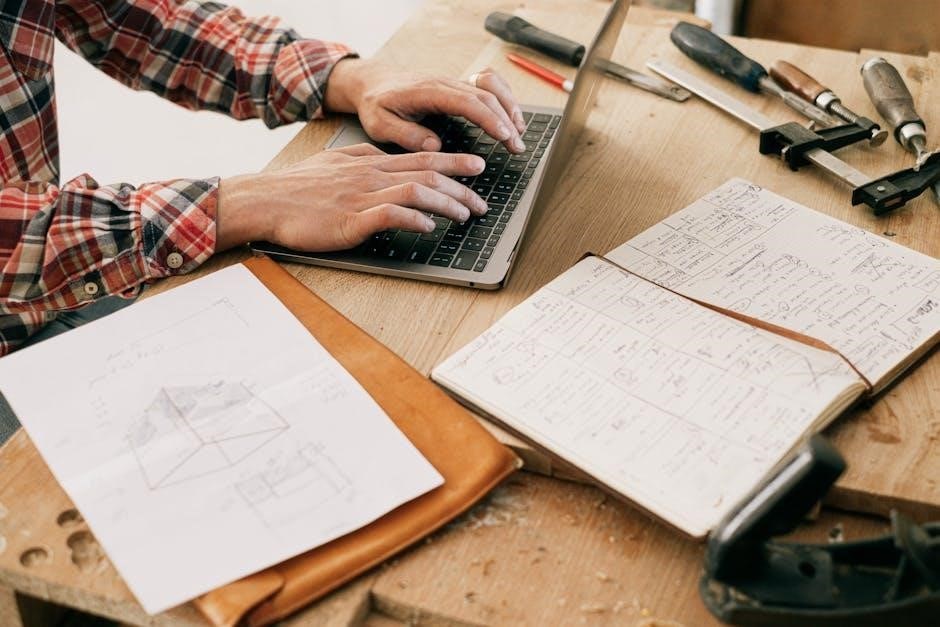
Security Considerations
Secure virtual machines by isolating resources and encrypting sensitive data. Implement strict access controls and regularly update software to protect against vulnerabilities and unauthorized access.
6.1 Securing Virtual Machines
Securing virtual machines involves isolating resources, encrypting data, and implementing strict access controls. Regularly update software and monitor for vulnerabilities. Use encryption for sensitive data and ensure only authorized users have access to VM configurations and operations. Isolation prevents cross-VM breaches, while encryption safeguards data integrity and confidentiality.
6.2 Setting Up Isolation and Encryption
Isolation ensures virtual machines operate independently, preventing cross-VM breaches. Enable encryption for data at rest and in transit. Configure secure communication channels and use strong authentication methods. Isolation settings can be enforced through hypervisor configurations, while encryption protects sensitive data from unauthorized access. Follow best practices from the BHyVe manual to implement robust security measures for your virtualized environment.
6.3 Managing User Access and Permissions
Restrict access to authorized users using role-based access control. Assign specific permissions to ensure only authorized personnel can manage VMs. Utilize FreeBSD’s built-in user management tools to enforce granular access. Regularly review and update user permissions to maintain security. Ensure separation of duties to prevent unauthorized modifications. Follow best practices outlined in the BHyVe manual for secure user management configurations.

Performance Optimization
Optimize resource allocation, monitor performance metrics, and leverage hardware acceleration. Regularly benchmark and tune configurations to ensure optimal VM performance and resource utilization in BHyVe environments.
7.1 Optimizing CPU and Memory Allocation
Optimizing CPU and memory allocation in BHyVe involves configuring virtual CPUs and memory settings to match workload requirements. Use the bhyve command-line tool to adjust CPU cores and memory allocation. Monitor resource usage with tools like top or htop to identify bottlenecks. Allocate resources dynamically to ensure efficient performance while avoiding overcommitment. Regularly review and adjust configurations to optimize VM efficiency and system stability.
7.2 Tuning Network and Disk Performance
Tune network performance by configuring virtual switches and optimizing interface settings. Use virtio drivers for improved throughput. For disk performance, ensure proper alignment of filesystems with virtual disks. Enable disk caching and consider using SSDs for better I/O speeds. Monitor performance metrics and adjust configurations to balance throughput and latency, ensuring optimal resource utilization for virtual machines.
7.3 Monitoring and Benchmarking
Monitor BHyVe performance using tools like bhyvectl and vmstat to track CPU, memory, and I/O usage. Benchmark network and disk speeds with iperf and dd commands. Analyze resource utilization patterns to identify bottlenecks and optimize configurations. Regular benchmarking helps ensure consistent performance and aids in scaling virtual machines effectively, maintaining stability and efficiency in your virtualized environment.
Troubleshooting Common Issues
Identify and resolve common BHyVe issues like VM startup failures, network errors, or performance degradation. Use diagnostic tools and logs to pinpoint problems and apply fixes effectively.
8.1 Common Errors and Solutions
Common BHyVe issues include VM startup failures, network configuration errors, and permission problems. Ensure correct VM configuration files, verify network bridge setups, and check user permissions. For VM failures, review logs and validate hardware virtualization support. Network issues often stem from incorrect bridge or interface configurations. Permission errors can be resolved by adjusting file permissions or running BHyVe with appropriate privileges.
8.2 Debugging Techniques
Debugging BHyVe involves enabling verbose logging with the -d flag and analyzing VM logs. Use vmrun to inspect VM processes and bhyvectl to monitor hypervisor activity. Check configuration files for syntax errors and ensure hardware virtualization is enabled. Network issues can be traced using packet capture tools, while permission problems often require reviewing file permissions and system logs for access control alerts.
8.3 Logging and Diagnostics
BHyVe logs are stored in /var/log/bhyve by default. Enable verbose logging with -d or -v flags for detailed diagnostics. Use bhyvectl to monitor hypervisor activity and vmrun to inspect VM processes. Log files provide insights into errors, warnings, and operational data, aiding in quick identification and resolution of issues.
Advanced Topics
Explore advanced BHyVe features, including integration with FreeBSD Jails, custom API development, and workload-specific optimizations for enhanced performance and tailored virtualization solutions.
9.1 Using BHyVe with FreeBSD Jails
BHyVe seamlessly integrates with FreeBSD Jails, enabling efficient isolation of virtualized environments. This combination allows for enhanced security, optimized resource allocation, and simplified management of virtual machines alongside jailed systems, perfect for complex deployments requiring both hypervisor and OS-level virtualization.
9.2 Integrating with Other Tools and Systems
BHyVe offers robust integration capabilities with external tools and systems, enhancing its versatility in virtualized environments. By leveraging its API, users can seamlessly connect with cloud platforms, automation frameworks, and monitoring systems. This enables streamlined workflows, centralized management, and scalable deployments, making BHyVe a flexible choice for diverse IT infrastructures and advanced use cases.
9.3 Customizing BHyVe for Specific Workloads
BHyVe can be tailored to meet specific workload requirements by adjusting virtual CPU, memory, and storage configurations. Users can optimize performance for applications like web servers or databases by fine-tuning resource allocations. Additionally, custom scripts and automation tools can be integrated to streamline operations, ensuring BHyVe adapts seamlessly to diverse and demanding environments, enhancing overall efficiency and productivity.
BHyVe is a powerful hypervisor offering flexibility and ease of use for virtualization needs. Its robust features and customization options make it an excellent choice for various workloads and environments.
10.1 Summary of Key Concepts
BHyVe is a lightweight, efficient hypervisor for FreeBSD, supporting multiple guest OS and enabling virtualization with minimal resource consumption; It provides tools for creating, configuring, and managing VMs, with features like network and storage customization. The manual guides users through installation, setup, and advanced configurations, ensuring optimal performance and security. Best practices and troubleshooting tips are also covered for seamless operation.
10.2 Best Practices for Using BHyVe
Optimize resource allocation for performance, ensuring sufficient CPU and memory for VMs. Regularly back up configurations and VM data to prevent losses. Use isolation and encryption for enhanced security. Stay updated with the latest BHyVe versions for new features and bug fixes. Monitor performance and logs to identify bottlenecks. Efficiently configure network and storage settings for optimal operation.



