The Al Harameen Azan Clock is an innovative and reliable tool designed to help Muslims stay connected to their faith. It features automatic prayer time calculations, a built-in compass for Qibla direction, and supports both Hijri and Gregorian calendars. With multiple Azan voices and alarms, it ensures users never miss their prayers, making it an essential device for daily worship.
1.1 Overview of the Clock’s Features
The Al Harameen Azan Clock is a multifunctional tool designed to simplify Muslim worship routines. It features automatic prayer time calculations based on your location, with a database of 6484 cities worldwide. The clock supports multiple Azan voices, allowing users to choose their preferred reciter. It also includes a built-in compass for accurate Qibla direction, ensuring proper alignment during prayers. Additionally, it offers both Hijri and Gregorian calendar support, making it easy to track important Islamic dates. With customizable alarms, a large LCD display, and easy-to-follow settings, the clock is a versatile and essential accessory for Muslims seeking to stay connected to their faith.
1;2 Importance of the Azan Clock for Muslims
The Al Harameen Azan Clock holds significant importance for Muslims worldwide as it serves as a spiritual companion, ensuring adherence to daily prayer schedules. Its accurate prayer time calculations, based on the user’s location, help Muslims perform their prayers on time. The clock also acts as a reminder for important Islamic events and dates, fostering a deeper connection to faith. Additionally, it educates users about proper prayer timing and Qibla direction, making it a valuable tool for both individuals and families. Its presence in homes, mosques, and offices creates a sense of community and shared devotion, emphasizing the clock’s role in enriching Muslim worship practices.
Setting Up the Al Harameen Azan Clock
Setting up the Al Harameen Azan Clock involves adjusting time, date, and location settings to ensure accurate prayer times. Follow the user guide for a seamless setup process.
2.1 Adjusting the Time and Date

Adjusting the time and date on the Al Harameen Azan Clock is straightforward. Press the SET or MODE button repeatedly to access the settings menu. Navigate to the time and date option using the arrow buttons. Set the current time by adjusting the hours and minutes, ensuring accuracy for prayer timings. Confirm your settings to save. Next, adjust the date by selecting the correct day, month, and year. Use the same navigation buttons to cycle through values and confirm. Ensure the format matches your preference (12/24-hour). Regularly check and update the time and date to maintain precise prayer alerts and calendar synchronization.
2.2 Selecting Your City and Prayer Times
Selecting your city and prayer times on the Al Harameen Azan Clock ensures accurate salah reminders. Press the CITY button or use the dial to browse the built-in database of 6484 cities across 178 countries. Enter the 4-digit city code found in the manual or select manually. Once chosen, the clock calculates prayer times based on your location. Use the arrow buttons to adjust the city name or code if needed. After selection, confirm to save. The clock will then display prayer timings according to the selected city and taqweem method. Ensure your city is correctly set for precise prayer alerts and reminders, essential for maintaining your daily worship routine.
2.3 Understanding the Taqweem System
The Taqweem system in the Al Harameen Azan Clock is a method for calculating prayer times based on specific astronomical calculations. It provides accurate timings according to different schools of thought, such as ISNA, Makkah, and Hanafi. The default Taqweem can vary by region, but users can adjust it to match their local mosque or community preferences. Selecting the correct Taqweem ensures prayer times are precise and aligned with your faith practices. If prayer times appear incorrect, verify the Taqweem setting and adjust as needed. This feature is crucial for maintaining accurate salah reminders and is a key aspect of the clock’s functionality for Muslims worldwide.
Advanced Features of the Al Harameen Azan Clock
The Al Harameen Azan Clock offers advanced features like an integrated compass for Qibla direction, multiple Azan alarms, and dual calendar support for Hijri and Gregorian dates.
These features enhance the user experience, providing accurate prayer reminders, directional guidance, and seamless date tracking, making it a comprehensive tool for Muslim worship and daily life.

3.1 Using the Integrated Compass for Qibla Direction
The Al Harameen Azan Clock features an integrated compass to help Muslims determine the Qibla direction accurately. To use this feature, ensure the clock is placed on a flat surface away from magnetic interference. Calibrate the compass by rotating the clock 360 degrees in a circular motion. Once calibrated, the compass will display the correct direction of the Kaaba in Mecca. This feature is especially useful for travelers or those in unfamiliar locations, ensuring precise alignment during prayers. The compass enhances the clock’s functionality, making it a versatile tool for spiritual observance and daily worship.
3.2 Setting Multiple Azan Alarms
To set multiple Azan alarms on the Al Harameen Azan Clock, press the SET button until the alarm settings menu appears. Use the navigation buttons to select the specific prayer times (Fajr, Dhuhr, Asr, Maghrib, Isha) you wish to set. Choose from pre-programmed Azan voices or customize the alarm tones to your preference. The clock allows up to five Azan alarms, ensuring you never miss a prayer. For models with advanced features, you can also set reminders for Tahajjud or other optional prayers. This feature is particularly useful for users with varying schedules or those who prefer additional reminders.
Ensure the clock is calibrated correctly, especially the compass for Qibla direction, to maintain accurate prayer time calculations. Refer to the user guide for model-specific instructions, as some versions may have slightly different settings.
3.4 Utilizing the Hijri and Gregorian Calendar
The Al Harameen Azan Clock seamlessly integrates both the Hijri and Gregorian calendars, allowing users to track dates in either system. To switch between calendars, press the MODE button until the calendar option appears on the screen. The Hijri calendar is ideal for tracking Islamic events and holy days, while the Gregorian calendar is perfect for daily use. The clock automatically synchronizes both calendars, ensuring accuracy. This dual-calendar feature is particularly useful for users who need to stay informed about both religious and civil dates simultaneously. The clock also provides reminders for significant Islamic events, enhancing its utility for faith-oriented users.

Customizing Your Al Harameen Azan Clock
Customize your Al Harameen Azan Clock to suit your preferences by adjusting settings like Azan voice, volume, and display brightness. Personalize your experience with ease for optimal convenience.
4.1 Changing the Azan Voice
To change the Azan voice on your Al Harameen Azan Clock, enter the Azan Settings Mode by pressing the SET or MODE button until the Azan options appear; Use the navigation buttons to scroll through the available voices, which may include different reciters or tones. Select your preferred voice using the confirm button. Some models allow you to choose from multiple predefined voices, while others may offer additional options like volume adjustment for the Azan. Ensure you save your selection before exiting the settings. This feature enables a personalized prayer experience, aligning with your spiritual preferences. Refer to your user manual for model-specific instructions.
4.2 Adjusting the Volume and Display Settings
To adjust the volume and display settings on your Al Harameen Azan Clock, navigate to the Settings menu by pressing the SET or MODE button. Use the navigation buttons to scroll to the volume control option and adjust the level to your preference using the plus or minus buttons. For display settings, select the brightness or backlight option and choose from the available levels. Some models allow you to enable or disable the backlight timer. After making your adjustments, press the confirm button to save your settings. This ensures optimal visibility and sound for your prayers. Refer to your user guide for specific instructions tailored to your clock model.

Troubleshooting Common Issues
Resolve issues like incorrect prayer times by checking the Taqweem system, city selection, and time synchronization. Refer to the user guide for detailed solutions to ensure accuracy and proper function.
5.1 Resolving Incorrect Prayer Time Calculations
If the prayer times displayed on your Al Harameen Azan Clock are incorrect, ensure the Taqweem system is correctly set according to your location. Verify that the city selection matches your current location by entering the correct 4-digit city code. Check the time zone settings and ensure the clock is properly synchronized with the current time. If issues persist, refer to the user guide for detailed instructions on adjusting the Taqweem system or re-entering your city code. Ensure all settings align with your region’s prayer calculation method to maintain accuracy in prayer time displays.

5.2 Fixing Time Synchronization Problems
If the Al Harameen Azan Clock shows incorrect time, restart it by pressing the reset button. Ensure the city code is correctly entered to match your location. Verify the time zone settings and check if daylight saving time (DST) is enabled or disabled as per your region. Ensure the clock is not in manual mode and is set to automatically calculate prayer times. If issues persist, refer to the user guide for instructions on synchronizing the clock with the correct time source. Avoid removing the battery during synchronization, as it may disrupt the internal timer. Ensure all settings align with your local time zone for accurate display.
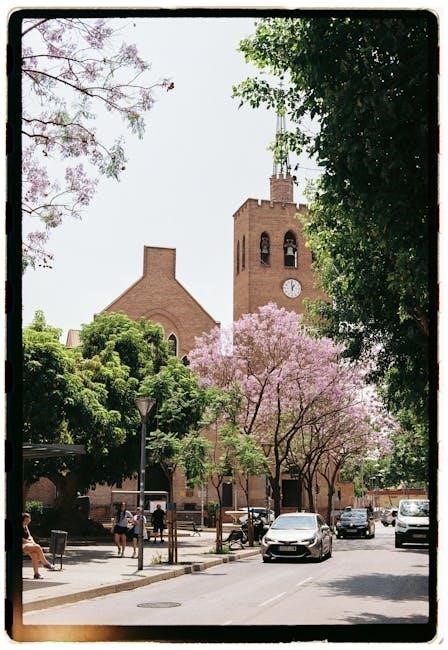
Maintenance and Care
Regularly clean the clock’s display with a soft cloth and avoid harsh chemicals. Replace the battery as instructed to maintain accurate timekeeping and functionality. Handle with care to prevent damage.
6.1 Cleaning the Clock
To maintain your Al Harameen Azan Clock’s functionality and appearance, regular cleaning is essential. Use a soft, dry cloth to gently wipe the display and exterior surfaces. Avoid using harsh chemicals, abrasive materials, or excessive water, as these may damage the screen or internal components. For stubborn smudges, lightly dampen the cloth with distilled water, but ensure no moisture seeps into the clock. Regular cleaning prevents dust buildup and ensures the screen remains clear for easy readability. This simple maintenance step helps preserve the clock’s longevity and performance, ensuring accurate prayer time notifications and smooth operation.
6.2 Replacing the Battery
To replace the battery in your Al Harameen Azan Clock, start by locating the battery compartment, usually found on the back or bottom of the clock; Open it by sliding or unscrewing the cover. Carefully remove the old battery and insert a new one, ensuring it is the correct type and size as specified in the user guide. Align the battery terminals correctly to avoid any issues. Replace the compartment cover securely. If the clock uses multiple batteries, avoid mixing old and new ones. After replacement, test the clock to ensure all functions work properly. Regular battery checks and replacements help maintain accurate timekeeping and prayer alerts.



